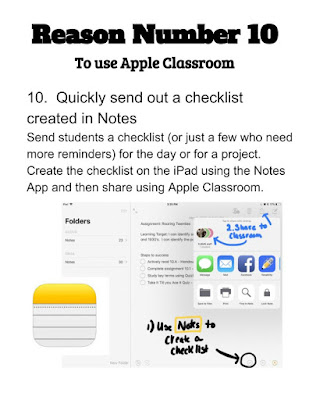
CreatiVisions in Education
Tuesday, May 22, 2018
Wednesday, January 10, 2018
QR code Classroom Idea #2: QR Codes for a Start to Classroom Activities
QR code Classroom Idea #2: QR Codes for a Start to Classroom Activities
I don’t know about you, but a class period is way too short for me. I like my class to start immediately with a “Jump Start” activity (aka bell ringer) as students walk into my room. I do this for several reasons; I have less discipline issues, students appreciate procedures, more efficient use of class time and if I have a student I need to touch base with, I can do so while others get started. QR codes are an easy way to do this with no additional directions or teacher actions needed.
Here are a few things you could do with a QR code projected on your board as students enter your room:
- Link to a website to explore, find and list 3 interesting facts.
- A Google form: pretest, questions of the day, daily trivia, what do you wonder…
- A Padlet link for kids to brainstorm on.
- An image your want students to analyze.
Monday, January 1, 2018
QR meets Google Forms/Quizzes meets Paper.
QR code Classroom Idea #1: QR meets Google Forms/Quizzes meets Paper.
As much as I love technology, I am not willing to totally give up paper. I believe there are many times a student does better with paper. There are also a lot of ways to use a mixture of technology with paper. For this first classroom idea, I use a paper test sheet to provide students with the QR code to get them into a Google Form/Quiz. They get the score immediately on that portion of the test and then complete the short answer/essay section on paper. One of the best reasons I have found for doing the test this way is that students can only access the test when I give them the paper (no absent students taking this unsupervised anywhere). I can also easily give the sheet to students for make-up or retake tests, without worrying about leaving it “open”.
First of all, I love Google Forms and the fairly new quiz feature. If you haven’t used it, it is an awesome way to create a quiz for a student that is automatically graded (similar to Flubaroo, only all within Google Forms). There are several options regarding grading and delivery of score to the student.
Step 2: Create a QR code to send students into the Google Quiz.
A very easy way to create quick QR codes is with a Chrome Extension that automatically makes the QR code from any page you are on. Anything to QR Code is the one I use. Once you install the extension, open the Google Form. You then tap the Extension icon and “voila!”, it creates a QR code for you to use to send students directly to the Google Form.
Step 3: Create the paper portion of the quiz/test. I do this for the short answer/essay section of my test. I use Google Docs. On my test, I insert an image of the QR code that will bring the students to the quiz. They can see their score as soon as they are done and record on this paper. They then finish up by writing the short answer/essay questions answers on the paper.
This has made grading very easy for me. I do confirm their scores when I grade the short answer questions, but it confirms that they see and know their score for the first portion of the test.
Creation notes:
I like delivering a quiz this way, because it guarantees no one gets access to the quiz until they are in my classroom and I am ready for them to begin (i.e. students who stayed home can not access and take the quiz unsupervised.)
I am using Google Chrome. (Otherwise you will need to use a different QR Code Generator. )
Subscribe to:
Posts (Atom)